Softaculous Defaults & WordFence
Monday, December 28th, 2015 New Softaculous Default Settings
New Softaculous Default Settings
WordFence
 With over 10.7 million downloads, WordFence is the most downloaded WordPress security plugin, and reputedly the best security plugin. WordFence will help you scan your site for malware/hacks, and help clean the site if problems are detected.
With over 10.7 million downloads, WordFence is the most downloaded WordPress security plugin, and reputedly the best security plugin. WordFence will help you scan your site for malware/hacks, and help clean the site if problems are detected.Updating Your Settings
Basic Options:
- Where to email alerts: — Enter in your email address
Click the Save Changes button before advancing to the advanced options.
Advanced Options:
Alerts:
These will depend on how many sites you manage, and how many users you have using your site. For high volume applications, leave only Alert when an IP address is blocked, Alert when someone is locked out from login, and Alert me when someone with administrator access signs in checked.
Firewall Rules:
- Check Immediately block fake Google crawlers. It provides false traffic numbers.
- 404’s that exceed 2 per minute, choose throttle it
- How long is an IP address blocked when it breaks a rule, choose the maximum 1 month
Login Security Options:
- Choose Force admins and publishers to use strong passwords
- Lock out after how many login failures, default is 5, recommend 2 or 3
- Lock out after how many forgot password attempts, default is 5, recommend 2
- Amount of time a user is locked out, set to 60 days
- Immediately block the IP of users who try to sign in as these usernames, set admin
Of course, your admin username must not be “admin”. These settings help protect against brute force attacks
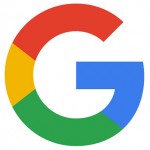 One of the Internet’s most valuable and very carefully guarded secret is the complex algorithm used by the search giant Google uses to rank pages on the Internet. Recently, though, Google announced
One of the Internet’s most valuable and very carefully guarded secret is the complex algorithm used by the search giant Google uses to rank pages on the Internet. Recently, though, Google announced 