Two Factor Authentication
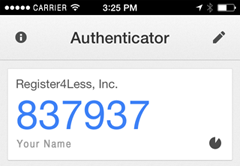
TFA – Two Factor Authentication
The development team at R4L has added a new security feature for account login called Two Factor Authentication (TFA). Once configured, TFA will automatically generate a new 6 digit code every 30 seconds, and this is required with your current login password in order to access your account.
TFA is used in conjunction with a smart phone like an iPhone or Android, but can also be used with a tablet device as well. To set up TFA, you’re going to need a couple of things:
- A QR scanning app on your device. There are plenty of free ones you can install.
- The Google Authenticator app. Also free.
Once you have the required apps on your device, to set up TFA for your account, log into your account with Register4Less, and follow these steps:
- Go to Profile > Manage Two Factor Authentication
- Click the Generate Secret button. The page will reload with your QR image.
- Open Google Authenticator on your device, tap the pencil icon and then the + sign
- Tap Scan Barcode, and then scan your QR image.
- Authenticator is now configured for your account.
- On the R4L page, click the Enable 2factor button
The next time you log into your account, you will need your device with you. Enter in your domain, username and password as usual, then open Authenticator, and append the six digit code to your password.
Find this post helpful? Want to suggest ideas for other blog posts? Write to our support team to make your suggestions and we’ll do our best to get this added for you.
Tags: account management features, account security, two factor authentication
May 1st, 2014 at 6:36 pm
Will two factor be required?
May 1st, 2014 at 7:09 pm
TFA is not required. It’s an optional security feature.
May 3rd, 2014 at 1:09 pm
Thank you for this. I use Google Authenticator on all my WordPress sites (added with a plugin) and it adds a much needed level of security. It’s great to hear that my domains are now protected too.
BTW, there is an app for the Blackberry too.
May 17th, 2014 at 8:37 am
As Google Authenticator data is not backed-up (for obvious reasons) how does recovery work in case of a broken / lost / stolen device?
January 28th, 2015 at 10:50 pm
[…] two factor authentication, where an app on your smart phone or tablet provides 6 digit code you add to your regular password. […]
February 6th, 2015 at 11:35 am
@Martijn: you would need to contact us in order to recover from this.