User Manager and Unified Logins
Wednesday, February 24th, 2016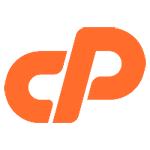 Unified Logins
Unified Logins
In the past, cPanel maintained different specifications/rules for usernames and passwords for email, FTP, and Web Disk. These different rules meant that users logins for each of these services had to be different. Requiring different username/password combinations for different services complicates access unnecessarily.
Starting with version 54, cPanel is introducing a new username standard, with all usernames now following a typical email address format. By implementing a common username format, cPanel account owners can now give end users the same login for email, FTP, and Web Disk, easing account management.
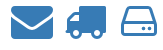 The User Manager
The User Manager
There is now a single interface with which you can quickly create, search, filter and manage User accounts on cPanel. This streamlined interface provides improvements over existing interfaces, including:
- A single page User creation screen which can create an email, FTP, and Web Disk account at the same time
- A simple way to configure and maintain email, FTP, and Web Disk settings for a User in a single page
- A simple way to link separate email, FTP, and Web Disk accounts that share the same username so your End Users can start taking advantage of a Unified Login immediately
- Password reset for all of a User’s services in single step
The User Manager List View
The User Manager Create/Edit Screen
If you have old accounts that have different usernames and passwords, you will see these displayed separately, and have a link to connect them to one synchronized account login. User accounts can very easily be edited for the users name, email address, alternate email address, and restrictions you would want on their accounts.
Where does this take us?
Usually you will connect to the cPanel using your register4less.com account by navigating to Paid Hosting > Manage Advanced Hosting. This will then open the cPanel interface as normal. We do occasionally get requests by domain owners to give their web development person direct access to the cPanel. While this can be covered by creating a sub-user with permissions enabled for Manage Email hosting and Manage Web Hosting, some developers are more comfortable with accessing the cPanel interface directly.
The cPanel development team are looking to the future and building a robust User Model, which will allow for granting of access to specific cPanel feature sets in addition to the common email, FTP, and Web Disk services.
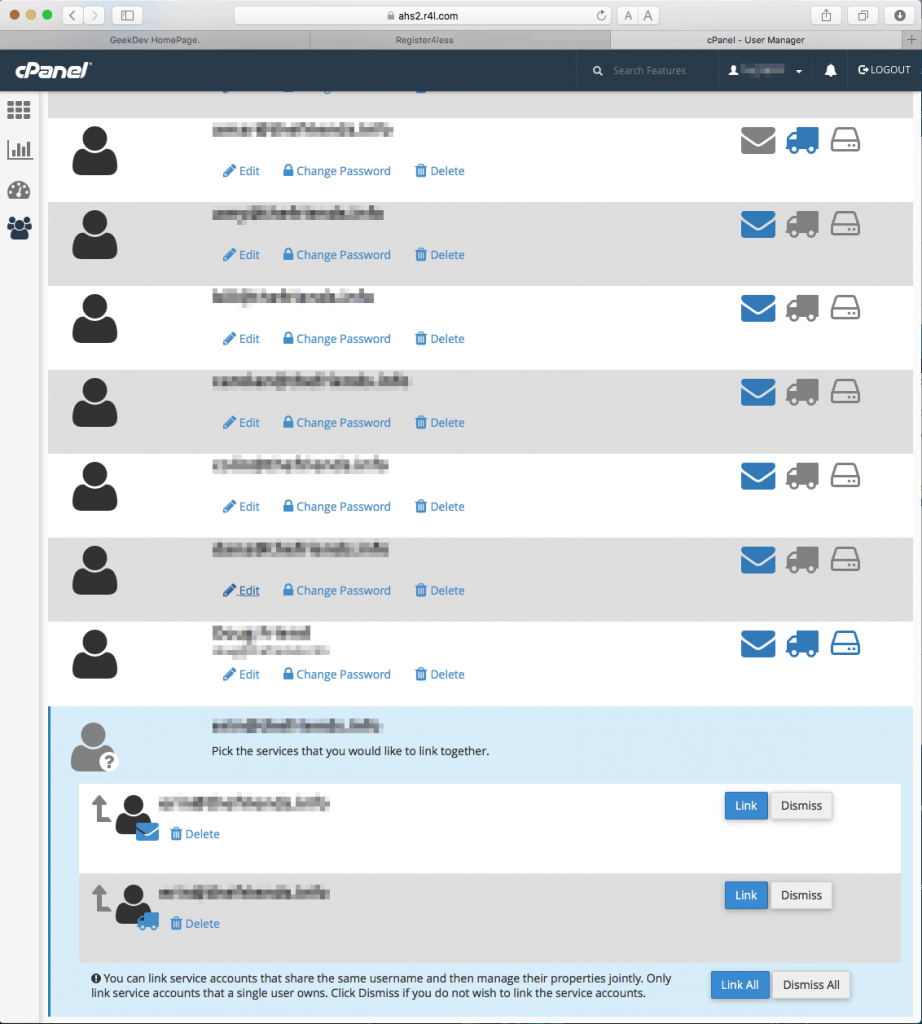
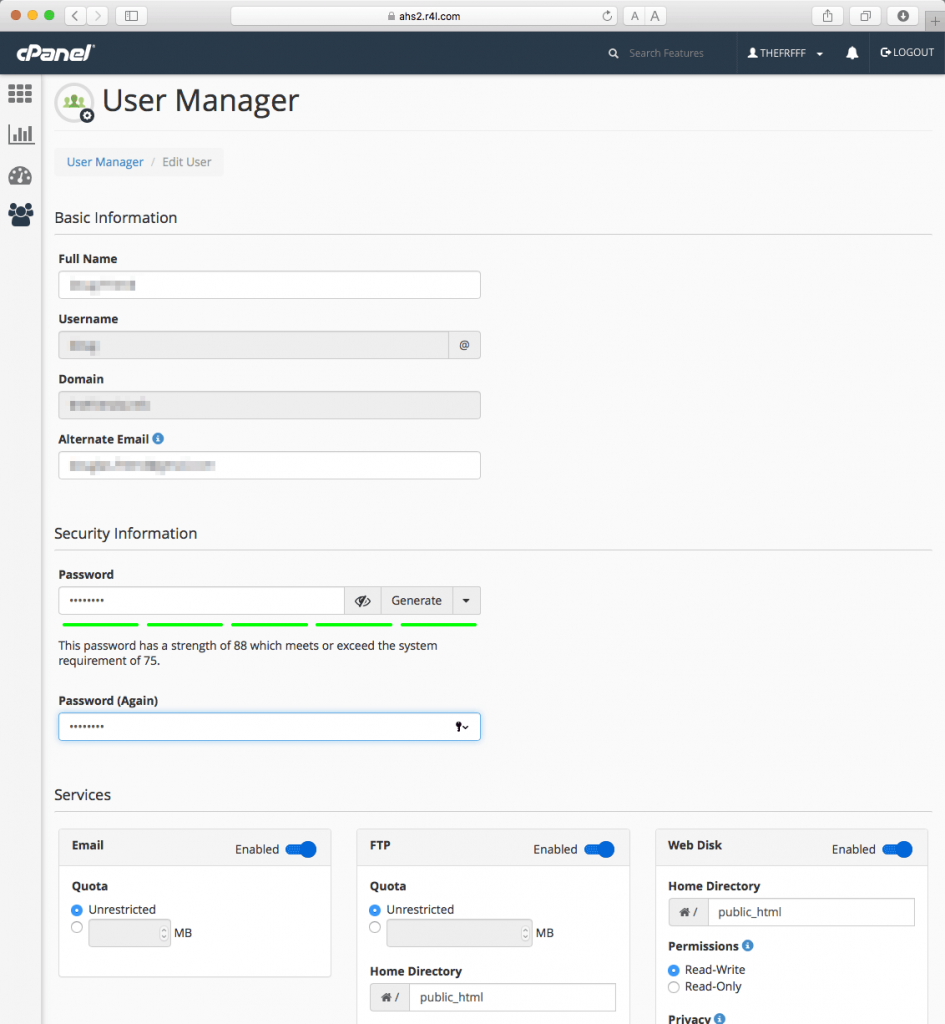
 This is part 1 of a 2 part post. You’ll find Part 1 of
This is part 1 of a 2 part post. You’ll find Part 1 of 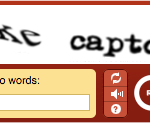 A lot of sites will use a captcha with the form that needs to be entered in correctly in order for the comment to be accepted. While captchas certainly will help reduce spam, it puts the load on your visitor to fill this in correctly, and you risk annoying them or stopping them from submitting a valid comment.
A lot of sites will use a captcha with the form that needs to be entered in correctly in order for the comment to be accepted. While captchas certainly will help reduce spam, it puts the load on your visitor to fill this in correctly, and you risk annoying them or stopping them from submitting a valid comment.